Preface:
Earlier, I showed you how to add users
to your Active Directory domain. This tutorial will focus on how to add
computers. This step is not "really" necessary for workstation computers -
at least, I was able to add a Windows XP machine to my domain without adding the
computer name first. This is section is really for looking at which
computers join, and allow other servers to join as DC's, etc. I will show you how to add the computer using "Active Directory
Users and Computers", then in other tutorials, I will demonstrate how to add a
Windows 2000 computer and Windows XP
computer to this domain.
Update:
Brian Desmond (Windows Server MVP) emailed me with the following
information on why someone might want to add a computer to AD manually:
"By default a computer will get dumped in the Computers
container, unless a Windows 2003 Native Mode Domain is inplace, and redircomp
has been run to change this. Precreating computer accounts in OUs will ensure
that when the unit is joined, it is in the correct OU, which guarantees policy
consistency, and other administrative things. One can also specify who can reset
the machine’s password. This will allow an admin to create an account for a
computer, and let a normal user join the machine with their credentials."
Method:
Click Start, highlight "Administrative Tools" and select "Active
Directory Users and Computers"
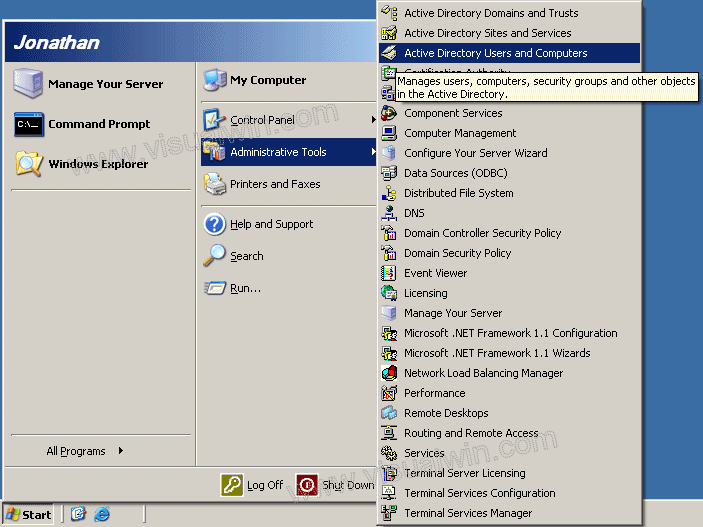
Expand your domain name, and right-click "Computers", highlight
"New" then click "Computer"
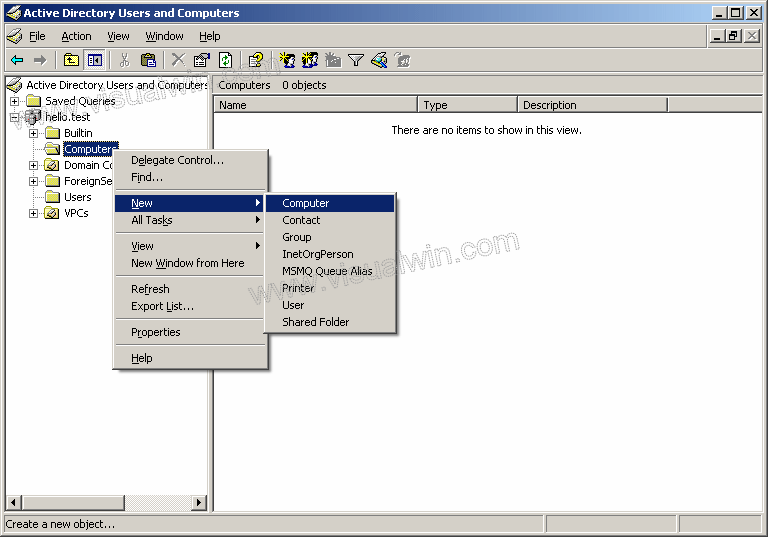
In this dialog we have to type the name of the computer we want
to add
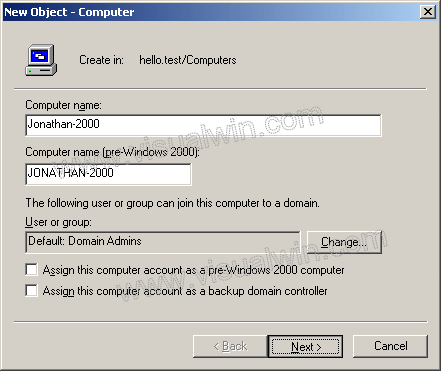
In the next dialog just click "Next", then you will see a final
report of what will be added, and you can click "Finish".
And, we're done!
You may also want to see the other
Active Directory tutorials on the main page, including adding users, and
existing Windows XP and Windows 2000
computers to the domain.

 Subscribe to email feed
Subscribe to email feed



