Part 1
Go to -> My Network Places -> View Network Connections
*Now right click on the LAN Connection that provides your internet access and select Properties:
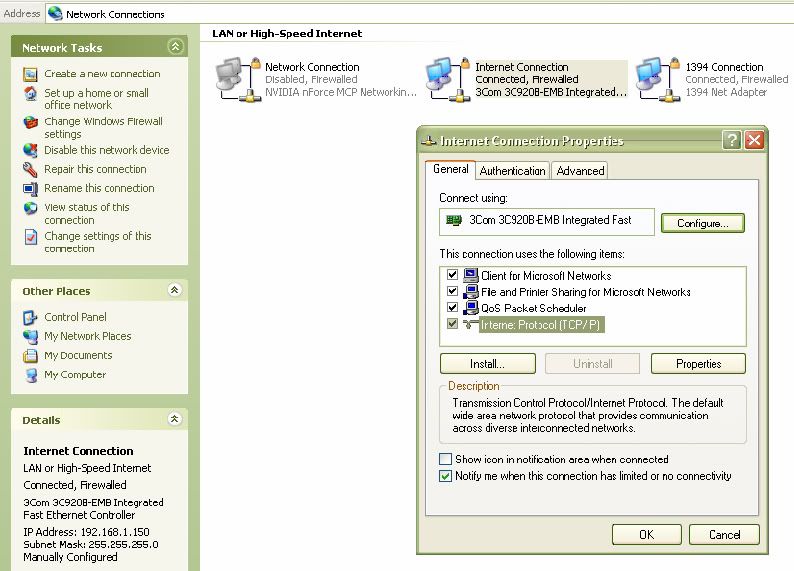
----------------------------------------------
Click Advanced -> Settings
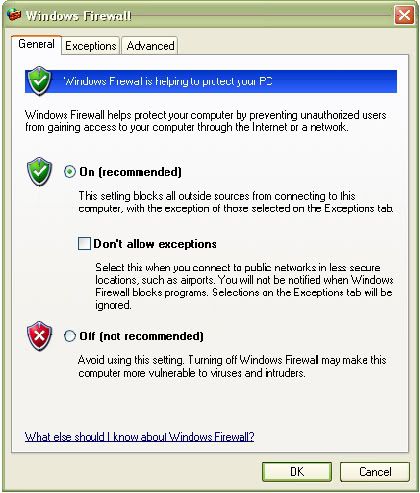
-------------------------------------------------
Now click Advanced -> Highlight your internet Connection -> Click settings
A window should open similar to the one below but would more than likely have existing ports open on your system listed.
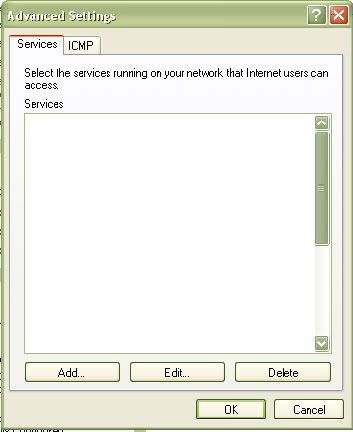
--------------------------------------------------
Click add and you will see this set settings windows appear
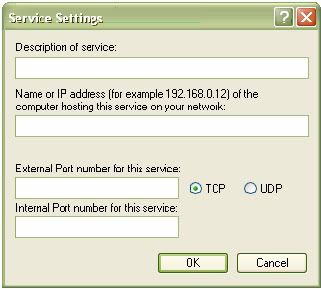
-----------------------------------------------------
*Description of Service: Usually the program name (abbr.) and/or the port number being opened
* Name or IP address: Just what is says. If you don’t know your PC’s name just put the IP address.
Note: If you don’t have a Static IP address on your PC then everything you’re doing can and will be ineffective if and when your IP address changes. Set a Static IP for your system
*External Port/Internal Port number for this service: Unless you know exactly what having two different ports here consist of, keep them the same.
*TCP: TCP enables two hosts to establish a connection and exchange streams of data.
*UDP: provides very few error recovery services, offering instead a direct way to send and receive datagram’s over an IP network.
NOTE: Between TCP & UDP make sure you set the port for the type you need. If one port needs both types then you’ll have to the go through these settings twice.
-------------------------------------------------------
Part 2
This section was will show you how to forward ports you’ve just opened to your router. Since I don’t own every router in existence, I’ll show you what it takes for the LinsysWireless Broadband Router to have ports forwarded to it. The concept is the same for all routers and once you familiarize yourself with the steps, you should be able to navigate through your router settings with ease.
First you need to access your router. Open Internet Explorer and type 192.168.1.1 Enter. A user name and password box should appear like the one below. The factory password for this router is “admin” (without the quotes), leave the user name blank. Some routers may be "admin" as the user name with the password area blank. Check the documentation that came with your router or refer yourself to the company website to figure out what this is for your router.
NOTE: I highly recommend you changing that password from the factory setting ASAP if it still exists.
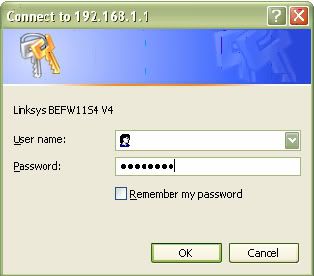
------------------------------------------
Once you type your password, the router settings should be displayed
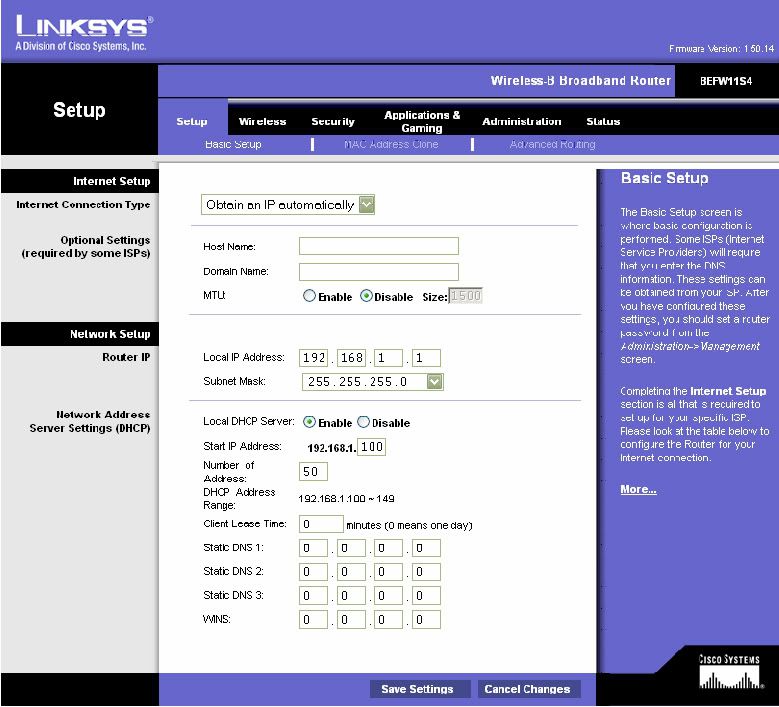
-----------------------------------------
Select Application & Gaming ->
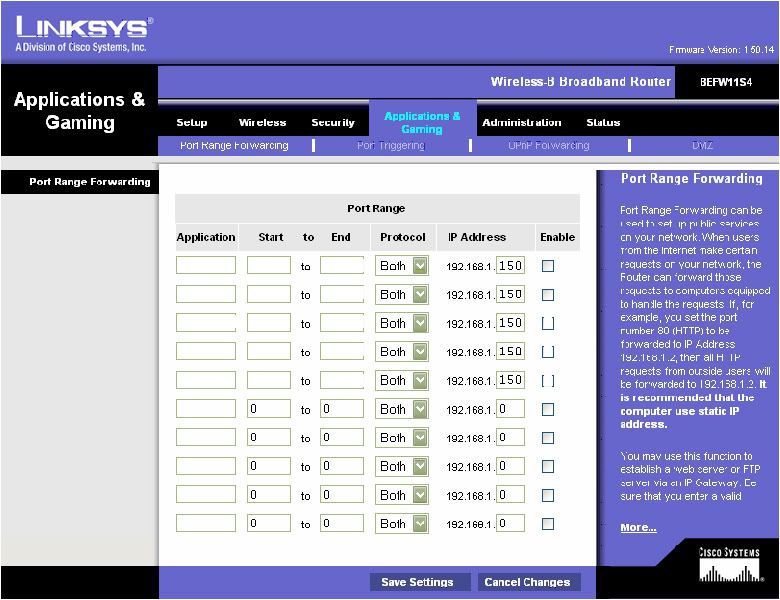

 Subscribe to email feed
Subscribe to email feed



