Preface:
As you know, if you try to add AD users using lusrmgr.msc you
will receive the following error:
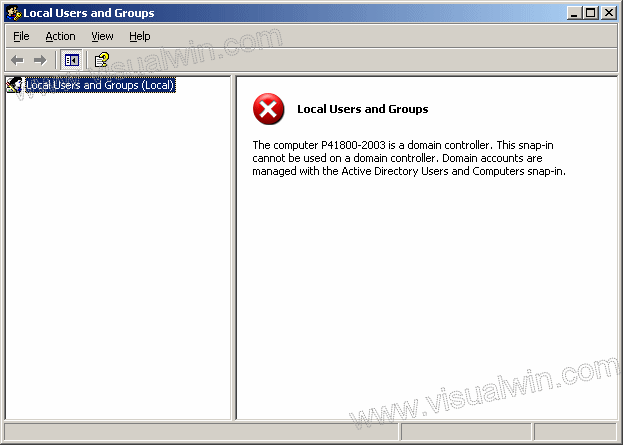
And since I cover creating a local user (lusr) I thought it
would only be right to cover creating an Active Directory user.
Method:
Click Start, highlight "Administrative Tools" and select "Active
Directory Users and Computers"
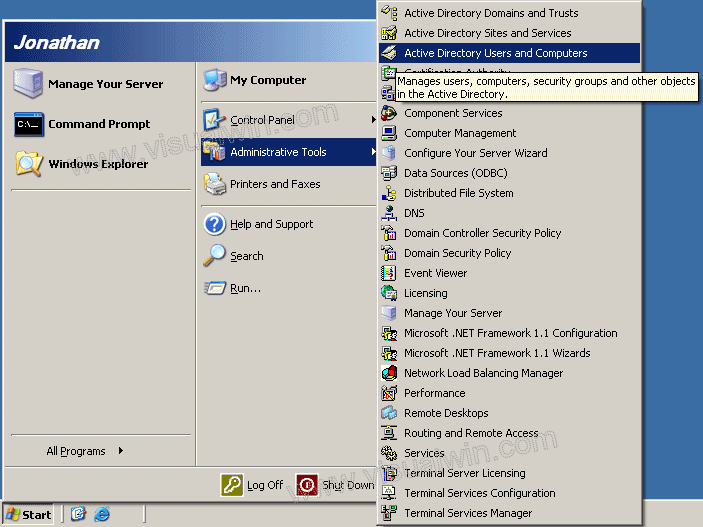
Now, expand your domain name on the left side, and go to the
bottom where it says "Users". Once you click on that, you will see all of
the automatically created users, you will also see all of the users you made
before you ran dcpromo - that's because they all stay through the promotion to
DC. Anyway, to add a user, you can either right click the "Users" folder
on the left side, or the blank area on the right side, and highlight "New" then
click "User"
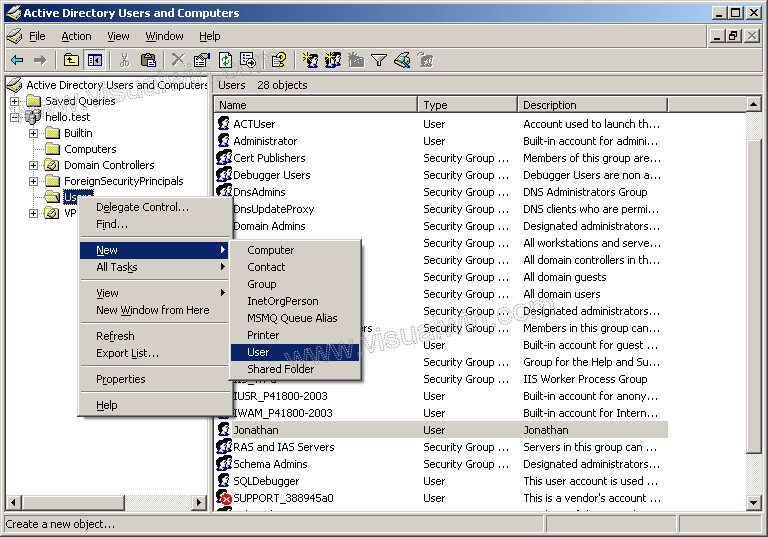
In the next dialog we can set the user's First name, Last name
and various other pieces of information, including their log-on name, and domain
to which we want to add them
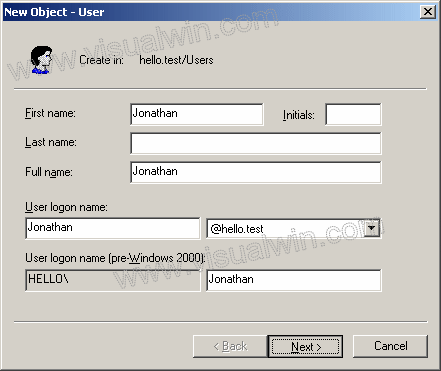
After clicking "Next" you are presented with the
password-settings screen. You can set the user's password and then have
them change it on their first log-on by selecting "User must change password at
next logon". But in this tutorial, I will set it as their password, and
not allow them to ever change it without asking me (the administrator) to change
it for them
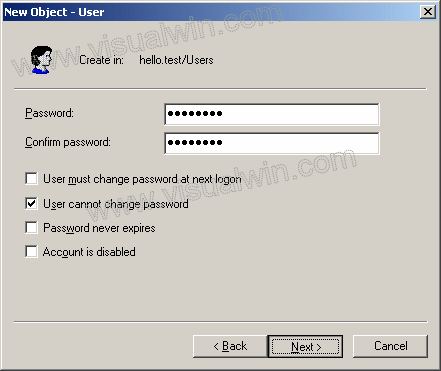
In the next dialog, we get a summary of the user to be created.
Click "Finish" and the user has been created
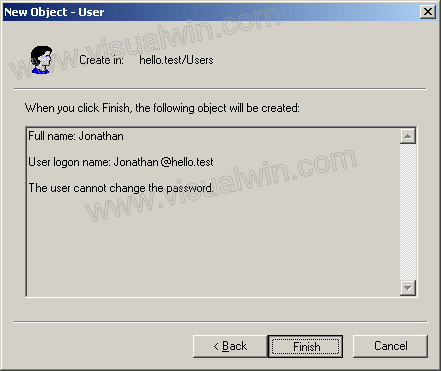
And we're finished!

 Subscribe to email feed
Subscribe to email feed



