Preface:
Even if you will not be using Terminal Services or have any
other users using your server it is ALWAYS recommended to create an additional
two (2) users, apart from Administrator. These two users are - another
member of the "Administrators" group (to avoid actually logging on with the
Administrator account, but you have the same privileges) AND a regular user, who
is part of the "Users" group. It is recommended to only log on with the
regular user, and use the "runas" command when you need to run a program as an
Administrator, and to only log on with the secondary Administrator user when it
is absolutely needed. This will show you how to create a secondary
Administrator.
Method:
Click the Start button, then Run...
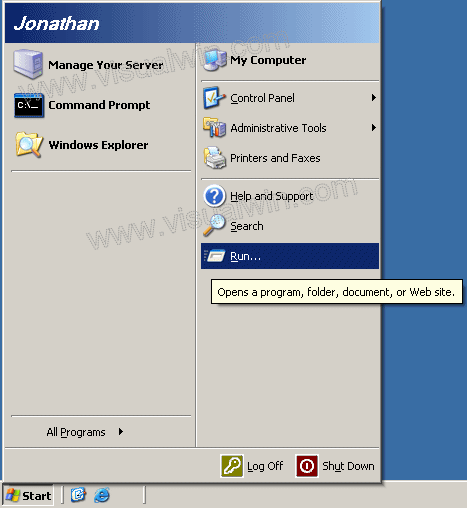
Then type "lusrmgr.msc" without the quotes
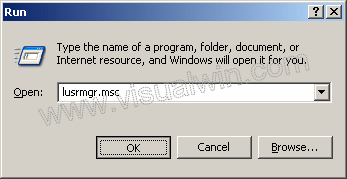
In the window that opens, right click in the right panel and
click "New User"
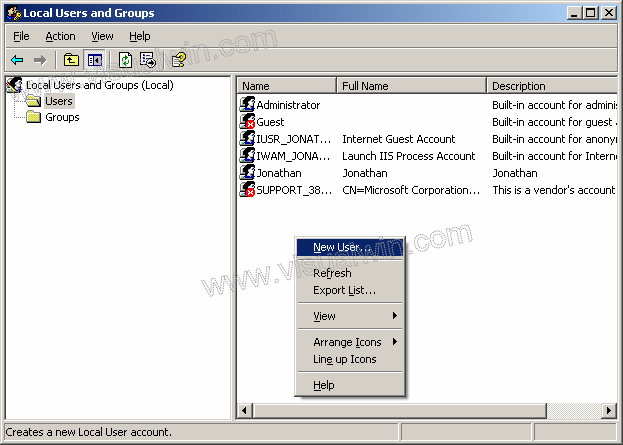
In the New User dialog, type in your preferences for a new user
name and password (this will be our secondary Administrator account).
Uncheck User must change password, and check Password never expires

Now, right click the new user and click Properties in the pop up
menu
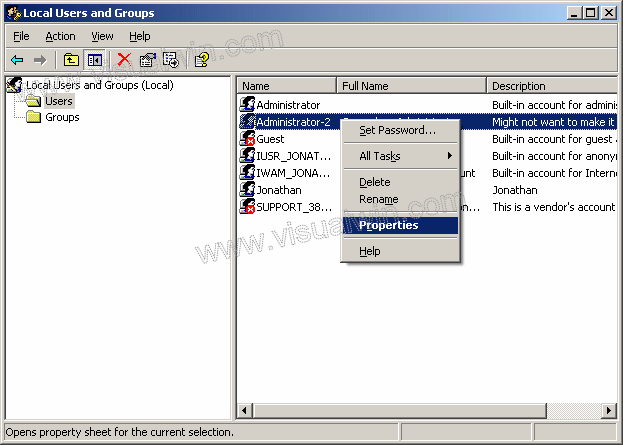
Go to the "Member of" tab and
press the Add button
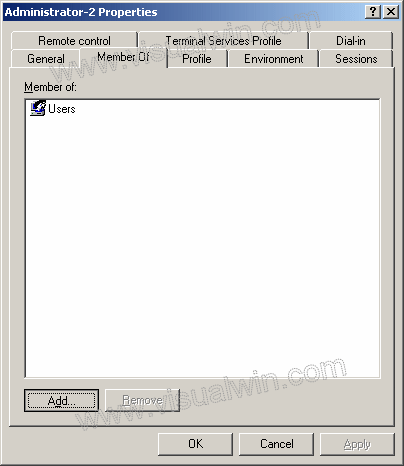
Type "Administrators" without the quotes, then press the Check
Names button (to complete the name, it will add the name of your computer) and
press OK when it is done, then press OK on the Local Users and Groups dialog
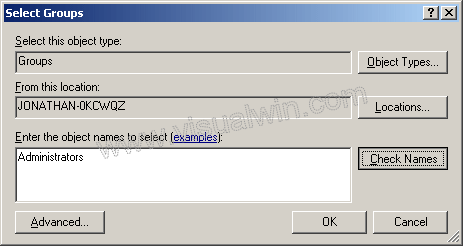
We now have a secondary Administrator account! To have a regular
user (highly recommended) do the same as above, until the User properties.

 Subscribe to email feed
Subscribe to email feed



