How to crimp ethernet cable | How to crimp cross over cable or straight through cable with color code
Full detail to crimp Ethernet cable OR How to crimp cross over cable or straight through cable with color code. It is very easy to crimp straight through cable or cross over cable with these steps.
What we need to crimp a crossover or straight through cable:
- CAT 5 Cable - bulk Category 5, 5e or 6 cable
- RJ45 Ends
- Crimper for RJ45
- Wire Cutters - to cut and strip the cable if necessary
- Wire Stripper
- Cable Tester
You can get the cables on any computer stores near you.
You want UTP (Unshielded Twisted Pair) Category 5 cable for basic 10/100 functionality.
You need CAT 5e for gigabit (1000BaseT) operation and CAT 6 gives you a measure of future proofing.
There are basically 2 categories, solid and braided cable. Braided cable tends to work better in "patch" applications for desktop use. It is more flexible and resiliant than solid cable and easier to work with, but really meant for shorter lengths. Solid cable is meant for longer runs in a fixed position. Plenum rated cable should/must be used whenever the cable travels through an air circulation space. For example, above a false celing or below a raised floor. You're likely going to want braided type cable but it may be difficult or impossible to tell from the box.
Here is what the internals of the cable look like:
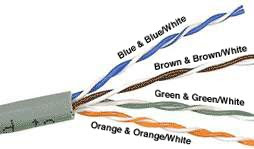
Internal Cable Structure and Color Coding
Inside the cable, there are 8 color coded wires. These wires are twisted into 4 pairs of wires, each pair has a common color theme. One wire in the pair being a solid or primarily solid colored wire and the other being a primarily white wire with a colored stripe.
Note:- (Sometimes cable doesn't have any color on the striped cable, the only way to tell is to check which other wire it is twisted around).
About the RJ45 Ends:
The RJ45 end is a 8-position modular connector that looks like a large phone plug. There are a couple variations available. The primary variation you need to pay attention to is whether the connector is intended for braided or solid wire. For braided/stranded wires, the connector has contacts that actually pierce the wire. For solid wires, the connector has fingers which pierce the insulation and make contact with the wire by grasping it from both sides. The connector is the weak point in an Ethernet cable, choosing the wrong one will often cause grief later. If you just walk into a computer store, it's nearly impossible to tell what type of connector it is. Here is a diagram and pin out:
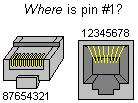
Ethernet Cable Pinouts:
There are basically two crimping types.
- A straight through cable, which is used to connect different devices. Example, a hub and switch, Router and computer, hub and computer.
- A cross over cable, which is used to operate in a peer-to-peer fashion without a hub/switch. Some interfaces can cross and un-cross a cable automatically as needed.
- White/Green
- Green
- White/Orange
- Blue
- White/Blue
- Orange
- White/Brown
- Brown
Crossover Cable Crimping Color Codes ( Both Ends are Opposite )
First End Color Code:
- Orange/White
- Orange
- Green/White
- Blue
- Blue/White
- Green
- Brown/White
- Brown
- Green/White
- Green
- Orange/White
- Brown/White
- Brown
- Orange
- Blue
- Blue/White
How to wire Ethernet Cables:
- Strip off about 2 inches of the cable sheath.
- Untwist the pairs - don't untwist them beyond what you have exposed, the more untwisted cable you have the worse the problems you can run into.
- Align the colored wires according to the diagrams above.
- Trim all the wires to the same length, about 1/2" to 3/4" left exposed from the sheath.
- Insert the wires into the RJ45 end - make sure each wire is fully inserted to the front of the RJ45 end and in the correct order. The sheath of the cable should extend into the RJ45 end by about 1/2" and will be held in place by the crimp.
- Crimp the RJ45 end with the crimper tool Verify the wires ended up the right order and that the wires extend to the front of the RJ45 end and make good contact with the metal contacts in the RJ45 end.
- Cut the cable to length - make sure it is more than long enough for your needs. Remember, an end to end connection should not extend more than 100m (~328ft). Try to keep cables short, the longer the cable becomes the more it may affect performance, usually noticable as a gradual decrease in speed and increase in latency.
- Repeat the above steps for the second RJ45 end.
- If a cable tester is available, use it to verify the proper connectivity of the cable.

 Subscribe to email feed
Subscribe to email feed




Straight Cable Crimping in Hindi