Preface:
I have already shown you how to add AD users and
computers to a Windows Server 2003
Active Directory domain, in this tutorial I will show you how to add a Windows
2000 computer to the domain. The method for adding Windows XP is basically
the same, but I have created another tutorial for XP which is available
here.
Method:
On the Windows 2000 computer, go to the desktop and right click
"My Computer" and select "Properties"
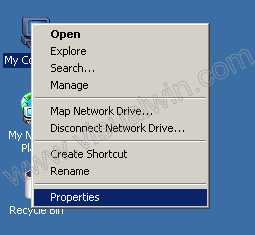
In the dialog that comes up, go to the "Network Identification"
tab and press the "Properties" button
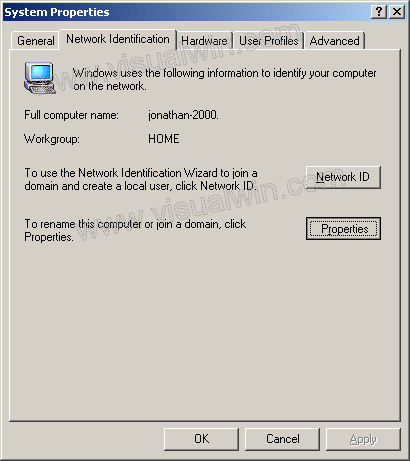
Under "Member of" click the "Domain" radio button, then type the
name of your domain without the trialing extension (for example, my domain name
is "hello.test" but I only typed in "hello"
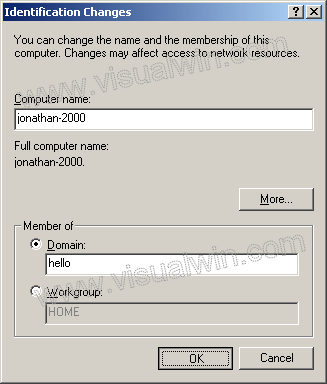
Now you will be prompted to put in the user name and password of
a Domain Administrator. Enter the correct information, and press "OK"
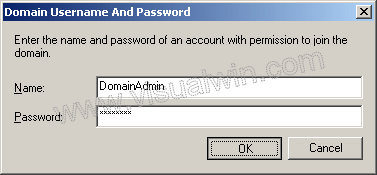
Now, wait for about a minute or two and you should receive this
message welcoming you to the domain
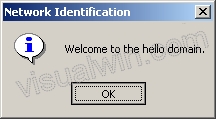
That's it, press "OK" then "OK", then "OK" in the configuration
dialog, and finally "Yes" to reboot and you will be able to log onto the domain
using an AD user name and password (not the local 2000 password) to log on.
Additive:
After the 2000 computer boots to Control-Alt-Delete you may need
to change it from logging onto itself (which will use the local info) to
logging onto the domain. To do this, press Ctrl-Alt-Del, then the "Options
>>>" button on the log on screen. Then select the domain from the
drop-down box
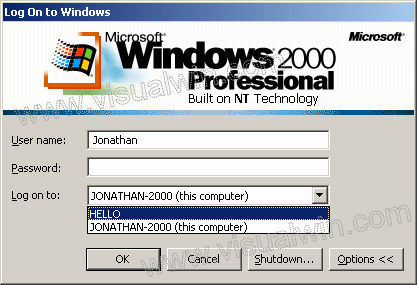
After that you can log on using domain credentials

 Subscribe to email feed
Subscribe to email feed



